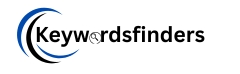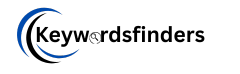Remove PDF Pages Online: How to Delete Pages for Free
Removing pages from a PDF is essential for decluttering documents, protecting sensitive information, or preparing professional files. Whether you’re a student editing a thesis, a professional refining a report, or a casual user organizing scanned pages, this guide will show you how to remove PDF pages online for free using trusted tools and techniques.
Why Remove Pages from a PDF?
- Protect Privacy: Delete pages containing personal data before sharing.
- Reduce File Size: Remove unnecessary pages to optimize storage.
- Improve Focus: Highlight key sections by eliminating irrelevant content.
- Meet Requirements: Submit documents that adhere to page limits.
How to Remove PDF Pages Online: 4 Easy Methods
Method 1: Use Free Online PDF Page Removers
Online tools offer the quickest solution for deleting pages without software:
Step 1: Go to the Tool
Step 2: Upload the PDF
Drag and drop your file or click “Choose File.”
Step 3: Select Pages to Remove
- click page for remove
- Then click on Remove Selected button
Step 4: Download the Edited PDF
- Click on Download Modified PDF, after this the PDF will be downloaded
Pros:
- No sign-up required.
- Works on all devices.
Cons:
- Limited to 100–200 MB files on free plans.
FAQs About Removing PDF Pages
Is it safe to delete PDF pages online?
Yes, if you use HTTPS-encrypted tools like keywordsfinders Avoid unknown sites.
Can I delete multiple pages at once?
Yes! Most tools let you specify ranges (e.g., “2-5, 8”).
Can I undo page deletion?
Only if you have the original file. Always keep backups.
Final Thoughts
Removing pages from PDFs is simple with free online tools like keywordsfinders. For quick edits, use browser-based solutions. For sensitive documents, opt for offline programs to ensure privacy. Bookmark this guide for easy reference, and never struggle with bloated PDFs again!