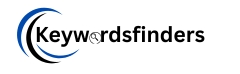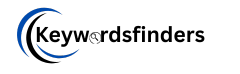Cropping a photo into a circle is a popular technique for creating profile pictures, social media posts, or creative designs. Whether you’re a designer, blogger, or casual user, learning how to crop a photo into a circle can enhance your visual content. This guide covers easy methods for desktop, mobile, and online tools, ensuring flawless results.
Why Crop Photos into Circles?
Circular images stand out in a sea of rectangular thumbnails. They’re ideal for:
- Social Media Profiles: Circular avatars on Facebook, Instagram, or LinkedIn.
- Website Design: Round logos, team photos, or product highlights.
- Marketing Materials: Eye-catching flyers, posters, or digital ads.
With the right tools, cropping into a circle takes seconds. Let’s dive into the methods.
How to Crop a Photo into a Circle Using Free Tools
Method 1: Using Canva (Desktop & Mobile)
Canva is a user-friendly design platform perfect for beginners.
- Upload Your Image:
- Open Canva and create a new project (e.g., Instagram Post).
- Click “Uploads” to add your photo.
- Crop into a Circle:
- Drag the image onto the canvas.
- Click the image, then select “Crop” from the top toolbar.
- Choose the circular crop mask and adjust the frame.
- Download:
- Remove the background or add effects if needed.
- Export as a PNG (transparent background recommended).
Pro Tip: Use Canva’s “Resize” feature to adapt your circle crop for multiple platforms.
Method 2: Adobe Photoshop (Desktop)
For precise edits, Photoshop offers advanced control.
- Open Your Image:
- Launch Photoshop and open your photo.
- Select the Elliptical Marquee Tool:
- From the toolbar, choose the Elliptical Marquee (hold the Rectangle Marquee tool to find it).
- Create a Circular Selection:
- Hold Shift to draw a perfect circle over the area you want to crop.
- Adjust the selection by dragging the edges.
- Crop and Save:
- Press Ctrl+J (Windows) or Cmd+J (Mac) to copy the selection to a new layer.
- Hide the original layer and save as PNG to preserve transparency.
Method 3: Using iPhone or Android (Mobile)
For iOS:
- Use the Photos App:
- Open your photo and tap “Edit.”
- Select the crop icon, then choose the circular mask under “Aspect Ratios.”
- Third-Party Apps:
Apps like Snapseed or PicsArt offer more customization:- Import your photo, use the “Shape Crop” tool, and select a circle.
For Android:
- Google Photos:
- Open your image, tap “Edit” > “Crop” > “Aspect Ratio,” and select “Circle.”
- Try Pixlr:
- This free app includes a circular crop tool under the “Crop & Rotate” menu.
How to Crop a Photo into a Circle Online (No Software Needed)
Tool 1: Adobe Express
- Visit Adobe Express.
- Upload your image and click “Crop & Resize.”
- Choose the circular frame and adjust the size.
- Download instantly.
Tool 2: Keywordsfinders
- Go to Keywordsfinders
- Upload your file, then use the “Round Crop” slider.
- Export with a transparent background or custom color.
Bonus: These tools also let you add borders, shadows, or text to your circular image.
Common Mistakes to Avoid
- Low-Resolution Exports:
Always save circle-cropped images in high resolution (300 DPI for print). - Ignoring Transparency:
Use PNG format to maintain a transparent background, especially for logos. - Incorrect Proportions:
Stretching the image can distort it. Hold the Shift key while resizing to lock proportions.
Advanced Tips for Perfect Circle Crops
- Add Borders or Effects:
Use apps like Fotor or PicMonkey to outline your circle crop with colors or patterns. - Batch Crop Multiple Images:
Tools like Photopea (free Photoshop alternative) let you crop several images at once. - Match Platform Requirements:
- Instagram Profile Photo: 110×110 pixels.
- Website Icons: 512×512 pixels.
Read More :- Universal Barcode Maker
FAQs About Cropping Photos into Circles
Q: Can I crop a photo into a circle without losing quality?
A: Yes! Use vector-based tools like Adobe Illustrator or export in PNG format to retain clarity.
Q: How do I crop a circle in Microsoft Paint?
A: Paint doesn’t support circular crops. Try Paint 3D (Windows) or free online tools instead.
Q: Are circle crops supported on all social media platforms?
A: Most platforms auto-crop profile pictures into circles, but posts remain square/rectangular.
Conclusion: Master Circular Crops in Minutes
Learning how to crop a photo into a circle is a valuable skill for personal and professional projects. With tools like Canva, Photoshop, or mobile apps, you can create polished, attention-grabbing images in seconds. Follow the steps above, avoid common pitfalls, and experiment with advanced edits to stand out!